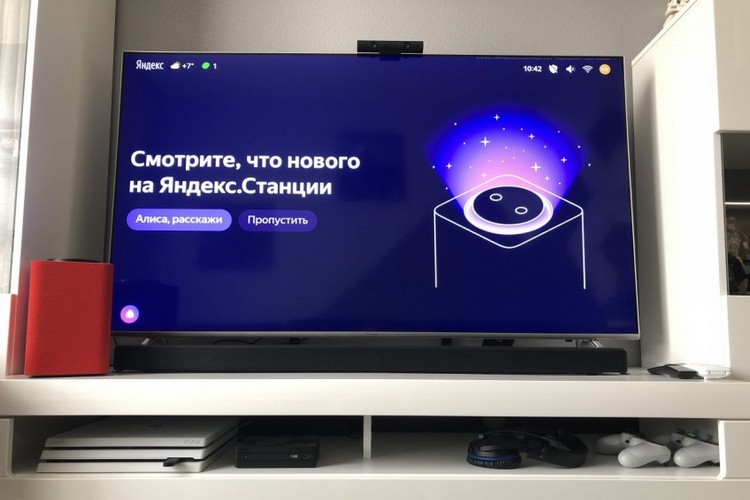How to connect Alice to TV: setting and controlling TV through a smart speaker from Yandex
 Almost all "smart" equipment today is able to work with voice assistants.
Almost all "smart" equipment today is able to work with voice assistants.
In the Russian Federation, the most common among users is "Yandex Alice". And it can be used not only in a smartphone or in a browser.
Yandex has also released a so-called "smart" speaker-station. And it can even be synchronized with the television! But that's how to do it - many people simply don't know. After all, the default voice assistant from Google (and in some models Alexa from Amazon) is usually used everywhere.
So how do you connect Alice to your TV, and what features does it provide for the user?
Content
What gives the connection of Alice to the TV?
It should be clarified at once that the exact list of functionalities depends on the specific TV model (Sony, LG, Samsung, etc.).
But in most cases, the user will be able to:
- Turn on the TV with a voice command (only when using a Yandex station, that is, an additional "smart speaker").
- Switch channels with a voice assistant. For most TV models it is possible to use this function even if the voice assistant activation button is not activated. You only need to say a voice command to activate the assistant.
- Control the playback of video files. For example, you can teach Alice to rewind or fast forward 2 or 3 minutes, or change the color correction mode (for example, activate the "hardware acceleration" or "program mode of content display").
- Adjust the volume.
- Use basic search from Yandex. For example, to display current weather information or to search for similar movies to what the user is currently watching on the TV screen.
And if the user activates the "smart home" system, he will be able to control all the devices that are included in the list directly from the TV via the voice assistant. That is, in this case, the TV serves as the smart speaker.
Connecting via HDMI
It is the connection via HDMI that is preferable, as in this case all the available functionality for the smart speaker from Yandex is activated.
You only need to make sure that your TV supports HDMI CEC specifications (usually included by default in all TVs equipped with an HDMI port version 1.4 or higher). The HDMI CEC function also needs to be enabled in the TV settings (by default, it is disabled to prevent conflicts between connected devices).
You should also take into account that not all versions of Yandex speakers have an HDMI port. It is provided only in the "Max" version. All other versions ("Mini", "Lite") use only a wireless connection (via Bluetooth or WiFi).
The connection algorithm is as follows:
- Using a compatible cable (supplied with the smart speaker), connect Alice to the TV (to the HDMI IN port).
- Go to the TV settings. Select "Remote and Accessories.
- Select "Add device".
- From the list of all devices, select Yandex Station MAX (you can use the built-in search and enter the first characters manually - this reduces the time required for synchronization).
- Launch Yandex Alice on your smartphone and log in to your account.
- Affirmatively answer the request to connect to the Yandex station.
Without permission from the user, synchronization between the TV and the smart speaker will not be performed!
Accordingly, the following conditions must also be met:
- The speaker is already activated. That is, it has been added to the user's personal profile.
- The voice assistant from Yandex is installed on the user's phone, it is authorized with a personal account (and it is also used as the main one for the connected Yandex station).
- Both the TV, the speaker and the smartphone must be connected to the Internet at the time of synchronization. Not necessarily to the same access point. But they must all be synchronized with the remote server from Yandex.
And then through the Yandex app on your smartphone, you can configure the functionality of the speaker connected to the TV. That is, to set the playback volume, and personal commands, and the ability to use other devices.
Connecting via Bluetooth
It should be noted that if the speaker is connected via Bluetooth, its functionality will be significantly limited. In fact, it can only be used as a sound output device.
But also a microphone will be involved. It can be used, for example, to communicate via video. But the other functions will not work.
Through the speaker itself, it will be possible to give voice commands without any problems. But it will not be possible to control the TV functions.
So, to connect the speaker via Bluetooth, you need:
- In the TV settings, go to "Accessories and remotes". If necessary, turn on Bluetooth.
- Select "Add device" and select "Bluetooth".
- The automatic search for all wireless devices will start. From the list of detected devices, select Yandex Station.
- Press OK on the TV. Sometimes you also need to press the button on the speaker itself (to allow synchronization).
- Wait until the device installation is completed. You will also receive a notification on your smartphone indicating that the speaker has been accessed by a third-party device (and an offer to disconnect the sync).
If for some reason the Bluetooth connection fails, it is recommended to re-sync the speaker and the smartphone.
You should also make sure that the TV uses Bluetooth version 3 or higher (previous revisions in most cases do not work correctly, and also do not output sound with high bitrate).
Connecting via Wi-Fi
In this case, there will be no such restrictions to control the TV functions as with Bluetooth.
That is, the user will be able to remotely control the volume, enable rewind, activate the standard voice search, and so on. The only requirement: both the TV and the smart speaker must be connected to the same wireless WiFi access point.
The configuration algorithm is as follows:
- Install the TV manufacturer's branded application on your cell phone. For example, for Samsung it is SmartThings. Without it, you can not synchronize your smartphone with the TV. Although in the latest versions from LG, synchronization is available through a shared account from Google.
- Synchronize your phone and TV with the installed program. In most cases, you will need to create a personal account, log in through it, enter into the TV in the settings menu (or confirm the synchronization through a one-time code).
- Open the Yandex application on your smartphone. Select "Devices", then click on the icon with an icon of + (that is, "Add device").
- Select the TV application (for example, Samsung SmartThings) from the list.
- Specify the account details that you used to sign in.
By default, the user will have access to 3 basic functions: changing the volume on the TV, switching channels, and activating the voice assistant (but only if "Yandex" is selected as the main one in the TV settings).
Synchronization via Wi-Fi can be reset when the TV firmware is updated. Accordingly, when updating the OS, it is recommended to reset the connection and re-sync (all this is done directly through the Yandex app for cell phones).
How to control the voice
To activate the Yandex voice assistant, you must first say the phrase to activate Alice. By default, it is "Alice." And then - to say the command directly.
The main ones among them are:
- "Alice, turn the volume down 10 points."
- "Alice, rewind the video 2 minutes forward" (or backward);
- "Alice, switch to channel 8."
- "Alice, pause playback."
- "Alice, turn on some action movies" (only works if the main search sources for content are specified in the TV settings).
In some TVs, the activation of the voice assistant is only activated by pressing the corresponding button on the remote control. In all other cases, the command will be ignored! As a rule, users of outdated TV models (released before 2017) encounter this situation.
The main problems when connecting a smart speaker and ways to solve them
The very procedure of synchronization of the Yandex station and the TV is now maximally simplified, even an inexperienced user should understand it.
But if there are any problems, it is recommended to pay attention to the following nuances:
- Use exactly the complete HDMI cable to connect the station to the TV. Only in this case adequate transmission of all submitted voice commands is guaranteed. You should also make sure that the TV has HDMI CEC enabled. In some TVs it is activated by default and cannot be disabled. In others, you need to activate it through settings. For more detailed information it is recommended to refer to the TV manual.
- Whether the HDMI is tightly inserted in the connector. This port is very sensitive to this. Even if it is not fully inserted by 1 mm, it can already lead to the fact that the TV will not be able to detect the speaker as an external device.
- Whether the current signal reception source is set correctly. As a rule, you can use the Source button on the remote control to select it. Or you can set the desired source directly in the TV settings.
- Is the wireless router working properly? Make sure that the speaker is connected to it and that the TV itself is connected to it. Sometimes the connection may drop by itself, for example, if the user on the TV is copying a large file over WiFi from a home server. In this case, you need to wait until the signal copying is finished.
- Make sure that the speaker is properly configured and displayed in the Yandex application on your smartphone. It is possible that the phone forcibly terminated the program, so Yandex station was automatically switched to offline use mode. And in this case, synchronization does not work.
- Check whether the smart speaker appears in the list of connected devices in the TV settings. After updating the built-in OS or connecting other devices via Bluetooth synchronization can be reset. That is, you need to reconnect.
To summarize, synchronizing Yandex Alice with the TV is easy enough. And it is not necessary to use a cable, you can also use Bluetooth or WiFi.
The most important thing is to pre-install the Yandex application on your phone, log in to your account and add the smart speaker to the list of controlled devices. Without this you will not be able to use the station full-fledged.
Useful video
You will learn how to connect Alice to your TV by watching this video: