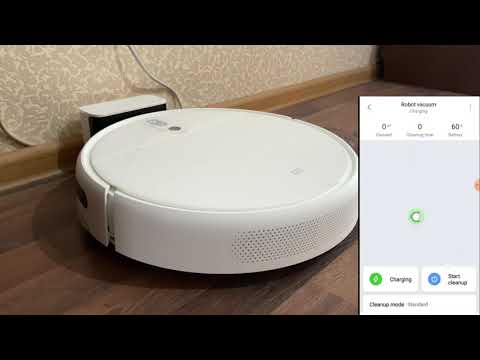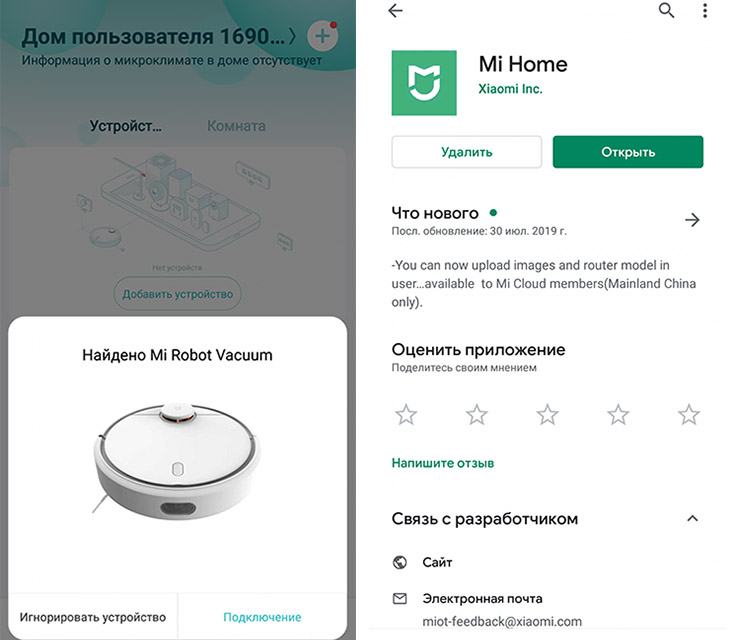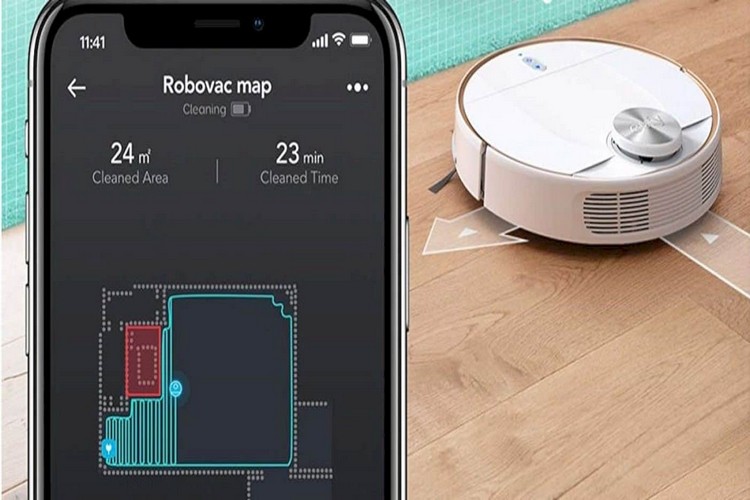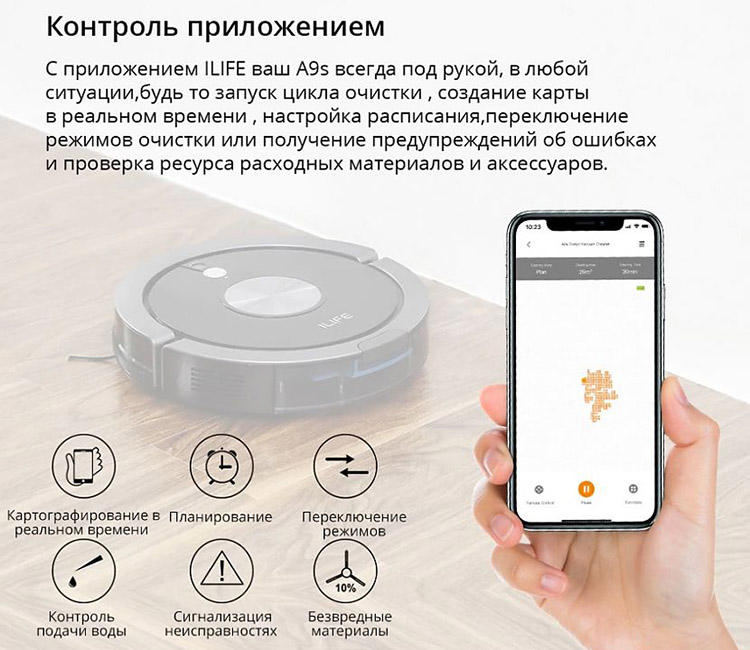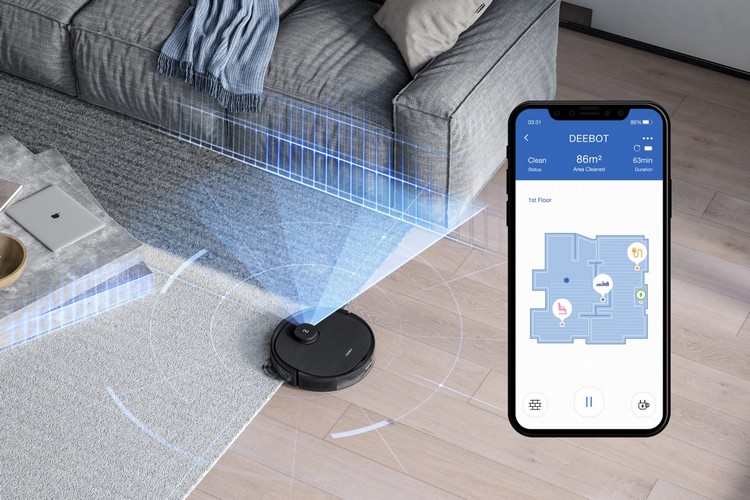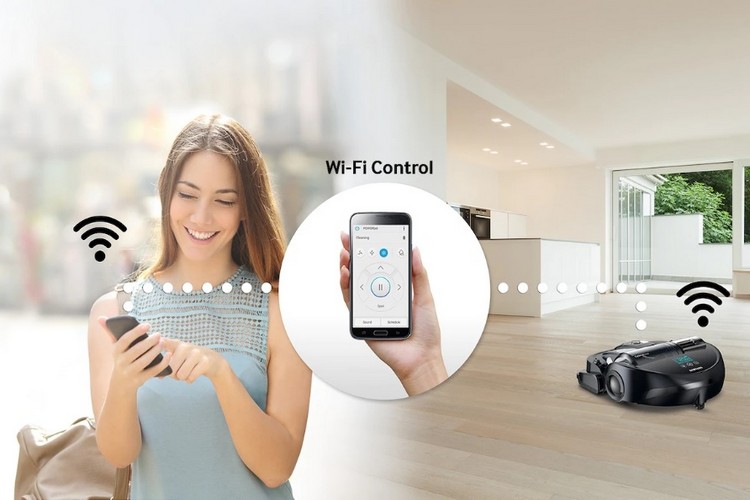How to connect a robot vacuum cleaner to the phone: setting applications, an overview of their functionality
 One of the features of modern robot vacuum cleaners is the support of their remote configuration via an application for cell phones.
One of the features of modern robot vacuum cleaners is the support of their remote configuration via an application for cell phones.
For synchronization, Wi-Fi or Bluetooth is used. The program allows you to control the cleaning area, set the schedule, get detailed information about the current battery charge.
And some models additionally support voice control.
How to connect a robot vacuum cleaner to the phone, what functionality does it provide, as well as what nuances the user may encounter in this?
Contents .
How to choose and download the app
The link to download the application for both Android and iOS smartphones can be obtained from the instructions to the robot vacuum cleaner. As a rule, there is a QR-code there. It is enough to point the smartphone camera at it, confirm the transition to the application store, and then select "Install".
You can also get the link on the manufacturer's official website by entering the exact model of the robot vacuum cleaner in the search box.
At the first start of the application, permission will be requested to access the internal memory (to record the settings), as well as the user's location data (some models use GPS coordinates as a reference point).
It is also sometimes necessary to create a personal account on the manufacturer's website, this will allow you to manage the equipment even without being connected to the home Wi-Fi network.
Configuring the application for different manufacturers
The functionality and configuration algorithm of the app to control the robot vacuum cleaner from different manufacturers are somewhat different.
Xiaomi
To manage the vacuum cleaner you need to download MiHome app from GooglePlay or AppStore (available in Russian).
After launching it, register your personal Xiaomi account. Then in the main window of the application you need to select the shortcut with the sign "+", from the list of devices specify "robot vacuum cleaner". After - turn on the robot. The program will automatically start searching for technology, you only need to select from the presented list of detected devices.
If there is a software update available for the robot its installation will start automatically (takes 4 to 5 minutes). After that, the user will have access to all settings of the vacuum cleaner.
Using the app you can:
- change the voice control settings;
- Set the schedule of automatic cleaning of the room;
- to specify the marks of the "virtual wall";
- check the current charge level;
- receive service data (about the current filling of containers, if the model supports this function).
Ecovacs
To download the official application it is necessary to scan with your smartphone QR-code from the instructions (it is also available on the package of the robot vacuum cleaner).
The application store opens automatically, install Ecovacs Home program there (versions for Android and iOS smartphones are available, the tablet mode is also supported). It is also necessary to register a personal account "Ecovacs" (robot vacuum cleaner supports cloud storage of settings).
When you first connect to the technique, you can choose the synchronization mode: via Wi-Fi or Bluetooth (available only in models with Bluetooth-module).
Through the program you can also update the built-in firmware in the vacuum cleaner.
Eufy (RoboVac).
To synchronize the robot vacuum cleaner with your smartphone you need to go to GooglePlay or AppStore, install EufyHome app.
It is not necessary to create a new account in the program, you can manage the robot in offline mode. To synchronize via WiFi, you also need to enter the password from your home WiFi network.
ILife
You can download the application from the official website (only for Android devices), as well as download it from the AppStore and GooglePlay (iLifeHome or iLifeHome EU).
The first time you run the software, it automatically searches for compatible devices. The vacuum cleaner needs to be turned on at this point, stay close to it. After synchronization you need to create an iLife account.
Functionality of the application for synchronizing the robot vacuum cleaner
The functionality depends directly on the model of the robot vacuum cleaner, as well as supported modes of cleaning.
For some vacuum cleaners, it is still possible to set the attachment to control the smart home. Its advantage is the automatic synchronization of all devices of the manufacturer, as well as support for cloud setup.
The main features of the mobile app to control the robot vacuum cleaner:
- Voice control.
- Selection of cleaning zones.
- Schedule of autonomous cleaning of the room.
- Selection and fine-tuning of cleaning modes.
- Vacuum cleaner testing (checking the functionality of the sensors, information on the battery charge, filling the containers).
Voice control
Allows you to control the basic settings of the robot vacuum cleaner through voice commands.
There are two options for implementing the function:
- Voice commands are already prescribed in the equipment software. Through the smartphone app, you can only specify the language. A compatible voice assistant (Google, Yandex Alice, Siri) must also be installed on the phone.
- Voice commands can be programmed. Setup is also done through a proprietary program. First you need to specify the function, then say the voice command, and then synchronize the settings.
Selecting cleaning zones
After the first cleaning robot vacuum cleaner automatically makes an interactive map of the room.
You can view it in the mobile app. There you can also select areas where cleaning will not be carried out. For example, in places where there are a lot of wires, children's toys or fragile elements of the interior (vases).
In some robot vacuum cleaners, you can also specify the areas where cleaning will be done at maximum suction power (where there are carpets).
Note that the function works properly only if the vacuum cleaner's sensors (by which the technique is oriented in space) are not dirty.
Some models also require an obligatory WiFi network with Internet access to synchronize map coordinates in real time.
Cleaning schedule
Through a smartphone, you can set a schedule by which the robot vacuum cleaner will automatically clean the room on a regular basis (for example, when everyone is absent at home).
In vacuum cleaners from Xiaomi it can be edited remotely, as well as run the vacuum cleaner from anywhere in the world (in the presence of Internet access).
There are 2 versions of schedules:
- by calendar;
- with a specified periodicity (for example, every 3 days).
The choice of cleaning modes
All vacuum cleaner robots have several cleaning modes:
- Clean. They clean the entire room according to the interactive map.
- Spot. Cleaning of a small area, the size of 1 on 1 meter (you can specify the exact data in the program).
- Cleaning according to the schedule.
The default setting is "Clean" mode at the power initially set by the user. The settings of each program can be changed independently (not on all models).
Vacuum cleaner testing
Through the app you can find out the current charge of the battery, the status of cleaning (how long it will take to complete, whether recharging is required to complete the task), test the operation of optical or laser sensors. You can also find out how much time is left until the end of charging.
If there are any errors in the process of cleaning, the robot vacuum cleaner will automatically send a notification to the owner's smartphone. For example, when the technique is stuck (often happens when "out" on the bottom base of a bar stool), or the optical sensors are malfunctioning (requires additional cleaning).
Vacuum cleaner control after setup
Even after synchronizing with your smartphone, you can control the robot vacuum cleaner in two ways:
- Through the app.
- In stand-alone mode. That is, using the buttons on the body of the vacuum cleaner itself.
Common problems and their solutions
When using robot vacuum cleaners, users often encounter the following problems:
- The vacuum cleaner "misses" black areas or dark flooring. Occurs because the drop sensors are triggered. They are located at the bottom of the technique, the black color can be perceived as a height difference. The problem can be solved by forcing the cleaning on this area. But it is not worth sticking to the sensors themselves. This can lead to the fact that the vacuum cleaner will not be able to properly pass over the high threshold.
- When trying to synchronize the vacuum cleaner with a smartphone an error occurs. Most often this is due to lack of access to WiFi or Bluetooth (for example, the router through which the synchronization is performed is turned off). It is recommended to reset both the phone and the vacuum cleaner. You may also need to reset it (done through the app).
- App does not detect robot vacuum cleaner when it is on. Occurs if the user did not provide all the requested permissions when first starting the app, or if the wrong region is selected. It is recommended to double-check the app settings.
If it is not possible to synchronize the device according to the above recommendations, you should contact the manufacturer's service center for assistance.
In summary, the app to control the robot vacuum cleaner should definitely be installed on your smartphone. Without it, it is simply impossible to access many functions.
But it should be noted that some models work via cloud synchronization. That is, the settings set by the user only work if the vacuum cleaner can connect to the router via WiFi and there is access to the Internet.
Useful video
How to connect the robot vacuum cleaner to the phone (using Xiaomi Mi Robot Vacuum Mop model as an example) and choose the correct settings in the application, you will learn from the video: